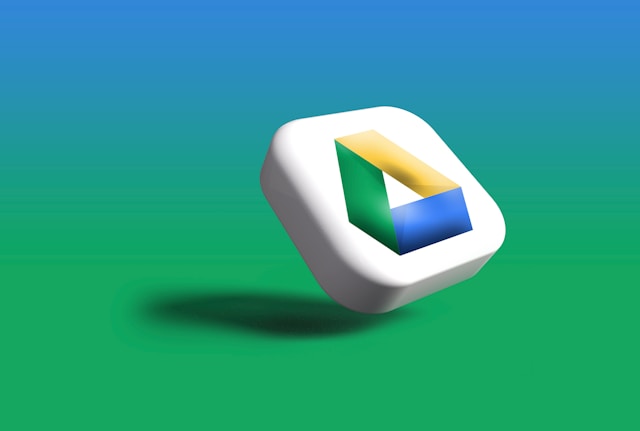Google Drive is more than just cloud storage it’s a powerful productivity tool that can help you streamline work, collaborate in real-time, and keep your digital life organized. Whether you’re a student, a freelancer, or part of a growing business team, knowing how to use Google Drive efficiently can make a big difference.
In this guide, we’ll walk you through advanced Google Drive tips and tricks to boost your productivity, improve collaboration, and help you manage your digital workspace like a pro.
Why Google Drive Is More Than Just Storage
Most people use Google Drive to store files documents, spreadsheets, presentations, and photos. But its true power lies in its integration with Google Workspace and its flexibility for collaboration, organization, and automation.
When you learn how to use Google Drive beyond the basics, you unlock features that can transform your workflow. From document management to secure file sharing and real-time editing, Google Drive offers tools that suit both personal and professional use.
Organizing Google Drive Like a Pro
One of the first steps to mastering Google Drive is mastering file organization. A cluttered Drive can slow you down and make collaboration difficult.
Folder Hierarchy
Structure your folders like you would your desktop folders by project, client, or category. For example:
Color Coding
Right-click on a folder and choose a color. This is a simple trick to visually prioritize folders and find them faster.
Naming Conventions
Use consistent naming for files and folders, like “YYYY-MM-DD_ProjectName_Version.” This makes files more searchable and easier to sort chronologically.
Using Google Drive’s Advanced Search & Shortcuts
Knowing how to use Google Drive’s search features can save you hours over time.
Use Search Operators
Google Drive supports search operators. Examples:
- type:pdf to find PDF files
- owner:me to filter files you created
- before:2023-01-01 to find older files
Create Shortcuts
Instead of duplicating files into multiple folders, use shortcuts. Right-click a file and choose “Add shortcut to Drive.” This way, the file lives in one place but is accessible from others.
Filter by Activity
Use the “Recent” and “Shared with me” sections to quickly find files you’ve interacted with or that others have shared.
Mastering Collaboration in Google Drive
Collaboration is where Google Drive really shines.
Sharing Settings
Click the “Share” button on any file or folder to control who can access it. You can allow:
-
Viewer: read-only access
-
Commenter: add suggestions without editing
-
Editor: full access
Use links wisely public links can be convenient but risky if not managed.
Real-Time Editing
Whether you’re working on a Google Doc, Sheet, or Slide, multiple users can collaborate simultaneously. Comments, suggestions, and chat features enhance the experience.
Version History
Go to File > Version History > See Version History. Here, you can restore previous versions and see who made what changes great for teams or long-term projects.
Integrations with Google Workspace & Other Tools
If you’re already using Gmail, Calendar, or Google Meet, Drive fits right in.
Gmail Attachments to Drive
Save Gmail attachments directly to Google Drive by clicking the Drive icon in the email.
Calendar + Drive
Attach documents directly to Google Calendar events for easy access during meetings.
Google Drive Add-ons
Enhance your productivity with Drive add-ons. Some popular options:
-
DocuSign for signing documents
-
Lucidchart for diagrams
-
Grammarly for writing assistance
Automation with Google Scripts or Zapier
Use Google Apps Script to automate tasks like sending emails when new files are uploaded. Zapier can connect Drive to tools like Slack, Trello, or Dropbox for automated workflows.
Google Drive Security and Backup Tips
Protect your data and ensure you always have access when you need it.
Manage Access Controls
Review who has access to sensitive files. Use the “Shared with” tab to revoke or update permissions.
Use Two-Factor Authentication
Enable two-step verification on your Google Account to protect against unauthorized access.
Offline Access
Go to Settings > General > Offline and enable offline mode. You can now edit Docs, Sheets, and Slides without an internet connection — changes sync when you’re back online.
File Recovery
Deleted a file? Check the Trash you can recover deleted files within 30 days. For permanently deleted files in shared drives, contact your admin.
Time-Saving Google Drive Features
Here are a few underrated features to speed up your workflow:
Templates
Use templates in Google Docs, Sheets, and Slides. Head to the Google Docs home page and click “Template gallery” to choose pre-built layouts for resumes, invoices, project plans, and more.
Drag-and-Drop Upload
Upload files quickly by dragging them from your desktop directly into the Google Drive web interface.
Quick Previews
Click once on a file to preview without opening it fully perfect for images and PDFs.
Using Google Drive Across Devices
Whether you’re on a phone, tablet, or laptop, your files are always accessible.
Google Drive Mobile App
Install the Google Drive app to:
-
Upload photos
-
Scan documents
-
Share files on the go
-
Enable offline files
Drive for Desktop
Download Google Drive for Desktop to sync selected folders between your computer and the cloud. You can work on files locally and they update automatically in the cloud.
Hidden Google Drive Features You Should Try
Some lesser-known features that pros love:
Set Expiration Dates for Shared Links
In the Share settings, set an expiry date for viewer/commenter access. Great for temporary collaborations.
Optical Character Recognition (OCR)
Upload a scanned image or PDF and open it with Google Docs it will extract the text using OCR technology.
Create Surveys with Google Forms
Forms are stored in Google Drive and are great for collecting feedback, registrations, or data.
Conclusion:
Learning how to use Google Drive like a pro opens up countless possibilities for better productivity, easier collaboration, and smarter organization. With its advanced search features, seamless integrations, and robust security tools, Google Drive can be your central hub for work and life.