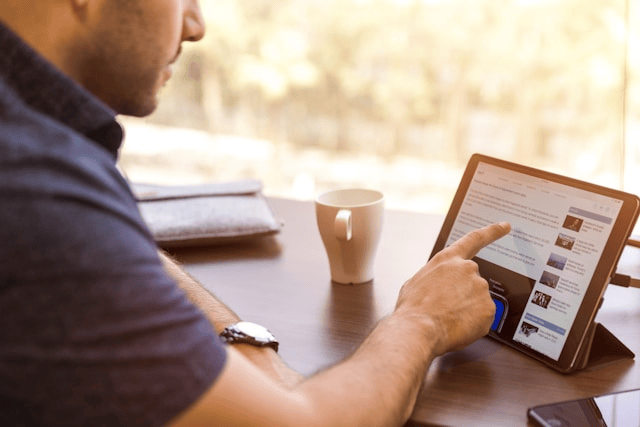Every time you browse the web, you leave behind tiny data footprints. One of the most common tools used to track your activity is the internet cookie. While cookies make online experiences more convenient, they also raise questions about privacy, data collection, and how much of your online behavior is being monitored.
In this article, we’ll explore what internet cookies are, how they work, and how they affect your privacy. You’ll also learn how to manage cookies in your browser to protect your personal information online.
What Are Internet Cookies?
Internet cookies are small text files stored on your computer or mobile device when you visit a website. These files contain bits of data like your login information, site preferences, or items added to your shopping cart that help websites remember who you are and improve your browsing experience.
Cookies are not software programs or viruses. They can’t execute code or deliver malware. Instead, they act as a form of memory for websites, allowing them to keep track of your previous interactions.
Types of Cookies
There are several types of cookies, and understanding the differences is key to knowing how cookies affect privacy.
1. Session Cookies
These are temporary cookies that are erased when you close your browser. They help with short-term tasks, like keeping you logged in during a single browsing session or remembering your shopping cart until checkout.
2. Persistent Cookies
Persistent cookies stay on your device after your session ends. They remember things like your login credentials or language preferences so you don’t have to re-enter them each time you visit a website.
3. First-Party Cookies
These are set directly by the website you’re visiting. They typically store helpful information like settings and user preferences.
4. Third-Party Cookies
These are created by domains other than the one you’re currently visiting. They are commonly used for advertising and tracking across different websites raising the most concerns about online privacy.
How Cookies Work
When you visit a website, the server sends a cookie to your browser. That cookie is stored locally on your device. On your next visit, your browser sends the cookie back to the server, allowing the website to remember your previous activity.
For example:
-
E-commerce sites use cookies to keep track of what’s in your cart.
-
Social media platforms use cookies to keep you logged in.
-
Streaming services use them to remember your language or subtitle preferences.
While all this sounds helpful, it’s important to understand the trade-off especially when third-party cookies are involved.
How Cookies Affect Privacy
One of the most common concerns about internet cookies is their impact on privacy. While first-party cookies are usually harmless and necessary, third-party cookies are designed to track your behavior across multiple websites. These tracking cookies collect data on:
-
Pages you visit
-
Time spent on each page
-
Items you click
-
Products you buy
Advertisers and data brokers use this information to build a detailed profile of your online behavior, interests, and demographics. This data is then used for targeted advertising, which is why you might see ads for a product you searched for days ago even on completely unrelated websites.
So, while cookies themselves are not dangerous, the privacy concerns come from how the data collected by cookies is used, shared, or sold.
Are Cookies Safe?
Cookies are not inherently harmful. They can’t infect your device, steal your data, or corrupt your files. However, they do carry privacy risks, especially when you’re unaware of what kind of information is being tracked or shared.
Most modern browsers let you view and delete cookies. However, many people accept cookies without understanding their implications especially when clicking “Accept All Cookies” without reading what’s being stored or why.
How to Manage Browser Cookies
If you want more control over your data, the first step is learning how to manage browser cookies. Here’s how to do it in the most popular browsers:
Google Chrome:
-
Go to Settings > Privacy and security > Cookies and other site data
-
Choose between blocking third-party cookies, allowing all, or clearing them regularly
Mozilla Firefox:
-
Go to Settings > Privacy & Security
-
Choose Enhanced Tracking Protection and adjust cookie settings as needed
Safari (Mac):
-
Go to Preferences > Privacy
-
Enable Prevent cross-site tracking and Block all cookies if desired
Microsoft Edge:
-
Go to Settings > Cookies and site permissions > Manage and delete cookies
-
Choose your preferred cookie behavior
You can also use private browsing (incognito mode) to prevent cookies from being stored after your session ends, though it doesn’t block all tracking.
Regulations and Cookie Consent
Due to growing privacy concerns, laws like the General Data Protection Regulation (GDPR) in the EU and the California Consumer Privacy Act (CCPA) in the U.S. now require websites to disclose how cookies are used.
That’s why you often see cookie banners with options like:
-
Accept All Cookies
-
Reject Non-Essential Cookies
-
Manage Settings
Understanding internet cookies and privacy policies helps you make informed decisions. When possible, choose to accept only necessary cookies or customize your cookie settings.
Best Practices for Protecting Your Privacy
Here are a few practical steps you can take to control cookies and safeguard your data:
-
Accept only essential cookies when prompted
-
Regularly clear cookies and browsing data
-
Use browser extensions like uBlock Origin, Privacy Badger, or Ghostery
-
Consider privacy-focused browsers like Brave or Firefox
-
Enable Do Not Track settings in your browser
-
Use VPNs or anti-tracking tools if you’re especially privacy-conscious
Conclusion
Understanding internet cookies and privacy is essential in today’s data-driven world. Cookies help websites work better and improve user experience, but they also open the door to tracking, profiling, and targeted advertising.