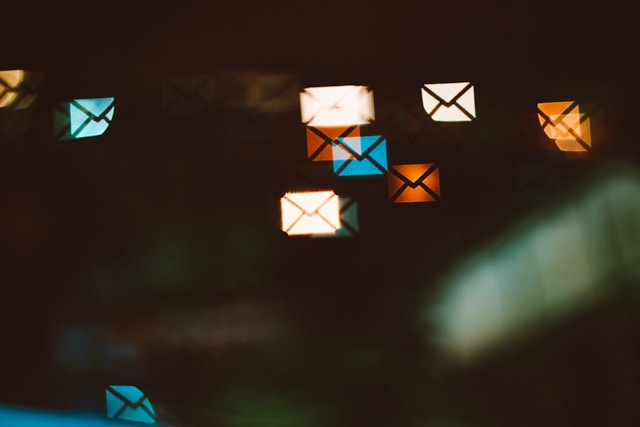In today’s connected world, most of us manage more than one email account. Whether it’s juggling a work address, a personal inbox, a freelance side hustle, or multiple business-related accounts, switching between them all day can quickly become overwhelming. Fortunately, with the right systems, tools, and habits in place, managing multiple email accounts can be simple and stress-free.
This article covers practical email organization tips and email management best practices that will help you stay focused, reduce inbox chaos, and increase your productivity.
The Challenge of Multiple Inboxes
Having several email accounts is often necessary, but it can lead to missed messages, delayed responses, or even burnout from constant switching. Each account might have its own purpose, tone, and set of contacts, making it hard to stay consistent and organized.
That’s why finding the right tools and strategies for managing multiple email accounts is essential especially for professionals, entrepreneurs, and remote workers who rely on efficient communication to stay productive.
1. Consolidate with a Centralized Email Client
One of the best ways to simplify your digital life is to use a centralized email client. Instead of logging in and out of each account separately, unified inboxes let you access everything from one place.
Recommended Tools:
-
Gmail (with linked accounts)
-
Outlook
-
Apple Mail
-
Thunderbird
-
Spark (especially great for mobile users)
Most modern email clients allow you to connect multiple accounts even from different providers and view them in one dashboard. This reduces inbox hopping and makes your workflow more streamlined.
2. Use Labels, Folders, and Filters
Once your accounts are consolidated, the next step is to organize your messages. Filters and folders are vital email organization tips that help you stay in control.
Examples:
-
Set up filters to automatically sort incoming emails by sender, subject line, or keyword.
-
Use folders for each client, project, or type of message.
-
Apply color-coded labels (especially in Gmail) to visually differentiate message categories.
This automation saves time and helps ensure that nothing important gets lost in a flood of messages.
3. Set Up Email Forwarding (When Appropriate)
If you prefer checking just one inbox, forwarding messages from your other accounts is a good strategy. Most email platforms allow automatic forwarding so that you can receive all emails in one primary account while maintaining separation if you need to respond from different addresses.
Make sure to:
-
Keep original copies in the source inbox (in case of forwarding errors).
-
Use reply settings that ensure your response comes from the correct sender address.
This method is ideal for personal and side-project accounts that don’t require constant monitoring.
4. Schedule Email Check-In Times
Constantly checking email is one of the biggest productivity killers. When you’re managing multiple email accounts, the temptation to refresh each inbox regularly can become a major distraction.
Instead, block specific times in your day to check and respond to email. For example:
-
Morning: Check high-priority or work-related inboxes.
-
Afternoon: Review personal or lower-priority accounts.
-
Evening (optional): Quick scan to clear non-urgent emails.
Batching your inbox time keeps you focused on deep work and minimizes context-switching.
5. Use Color Coding or Account Tagging
When using a unified inbox, it’s helpful to visually distinguish which emails come from which account. This reduces confusion and ensures you’re responding from the correct sender address.
Tips:
-
Use colored labels for different email addresses (e.g., blue for work, green for personal).
-
Some clients like Spark or Outlook offer account icons or tags to help identify the source account quickly.
This is especially helpful if you handle confidential or professional communications and need to ensure clarity and accuracy.
6. Turn on Smart Notifications
One of the best email productivity tools available today is smart notifications. Rather than getting pinged for every single message, smart notifications can be configured to alert you only for important or priority emails.
This is particularly useful when you’re managing multiple email accounts it helps reduce interruptions while ensuring you don’t miss anything critical.
Look for apps or clients that offer:
-
Priority inboxes
-
Custom notification settings by account or sender
-
Do Not Disturb modes during focus time
7. Keep Mobile and Desktop Settings in Sync
Many people manage email across multiple devices. Make sure your settings, labels, folders, and filters sync across your desktop and mobile apps.
Using cloud-based email services like Gmail or Outlook 365 ensures consistency across devices. It also allows you to search, sort, and organize your email the same way no matter where you’re working.
8. Practice Security Best Practices
Managing multiple email accounts means managing multiple opportunities for vulnerabilities. Good security is part of smart email management best practices.
Must-do security steps:
-
Use strong, unique passwords for each account.
-
Enable two-factor authentication (2FA) where available.
-
Regularly review third-party apps connected to your accounts.
-
Avoid public Wi-Fi when accessing sensitive inboxes.
A breach on one account could compromise the rest so take email security seriously.
Conclusion
Handling more than one inbox doesn’t have to be a daily headache. With the right tools and strategies, managing multiple email accounts can become second nature. From using a unified inbox and setting filters to scheduling check-ins and tightening security, small changes can have a huge impact on your productivity.