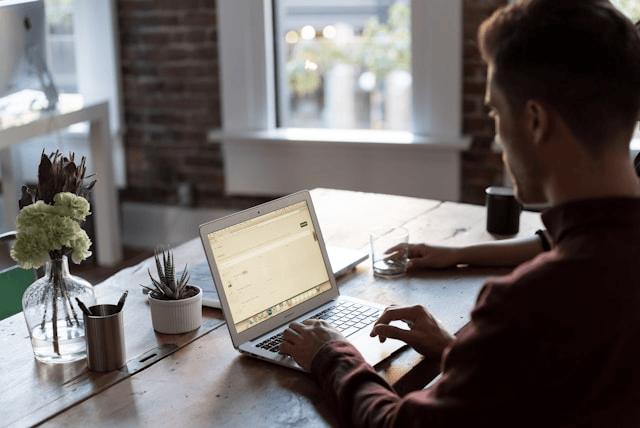Remote work has become a new normal for millions around the world, offering flexibility and freedom but it also comes with its own set of technical challenges. One of the most critical factors in ensuring productivity and smooth communication is a reliable and optimized internet connection. From virtual meetings and file sharing to real-time collaboration, your internet setup can make or break your work-from-home experience.
This guide covers practical strategies to optimize internet for remote work, helping you boost speed, enhance security, reduce distractions, and stay consistently connected throughout your workday.
Test and Improve Your Internet Speed
The first step to optimizing your setup is knowing what you’re working with. You can use tools like Speedtest.net or Fast.com to check your current download and upload speeds. Most remote work activities such as video conferencing, large file uploads, and cloud-based tools require a stable and reasonably fast connection.
Recommended Speeds for Common Tasks:
-
Video calls (Zoom, Google Meet): Minimum 3–5 Mbps upload/download
-
Cloud file uploads: 5–10 Mbps
-
HD streaming during breaks: 5+ Mbps
If you find your speeds lagging behind, consider upgrading your internet plan or switching providers if better options are available. For those who rely heavily on video conferencing or large data transfers, investing in a higher-tier plan can significantly improve performance.
Optimize Your Wi-Fi Network
Many people working from home don’t realize that poor Wi-Fi configuration can be just as problematic as slow internet speeds. Here are some easy ways to improve your signal strength and stability.
Improve Router Placement
-
Place your router in a central, open area.
-
Avoid putting it near walls, metal objects, or microwaves.
-
Elevate the router off the ground for better signal distribution.
Use Dual-Band Routers
Modern routers offer both 2.4GHz and 5GHz frequency bands. The 5GHz band offers faster speeds but shorter range, ideal for close proximity to your workstation. Switch to 2.4GHz for better coverage in distant rooms.
Use Wired Connections
If you’re working near your router, use an Ethernet cable for a direct connection. A wired setup eliminates latency, reduces interference, and is the most stable internet option for remote work.
Consider Wi-Fi Extenders or Mesh Systems
For larger homes, dead zones are a common issue. A mesh Wi-Fi system or plug-in extenders can help distribute the signal evenly throughout your workspace.
Limit Bandwidth Usage
When your network is shared with family or housemates, bandwidth can get stretched thin. Here’s how to reduce lag and ensure your connection stays strong during critical tasks.
-
Pause high-definition streaming during meetings.
-
Avoid large downloads during work hours.
-
Ask others to limit online gaming or video calls during your peak productivity hours.
-
Schedule software and cloud backups during off-hours.
Many modern routers allow you to prioritize certain devices (like your work laptop) so they receive the best connection.
Use Productivity and Network Tools
Beyond the hardware, using the right digital tools can streamline your workflow and minimize internet-related disruptions.
Task Management and Collaboration
-
Use tools like Trello, Asana, or Notion for managing tasks.
-
Communicate clearly with apps like Slack, Zoom, or Microsoft Teams.
Monitor Your Network
Install network monitoring apps like Fing or GlassWire to track device usage and detect bandwidth-hogging apps. These tools can help you pinpoint what’s slowing you down.
Cloud Storage Tips
Use cloud services like Google Drive or Dropbox with autosync settings. Sync large files only when you have good connectivity, or set uploads to occur overnight.
Secure Your Connection
When working from home, your data security is just as important as your internet speed. Here’s how to keep your connection secure:
Secure Your Wi-Fi
-
Use a strong Wi-Fi password with WPA3 encryption (or at least WPA2).
-
Change the default username and password of your router.
Use a VPN
A virtual private network encrypts your internet traffic, protecting sensitive work data from potential cyber threats—especially important when accessing company servers or handling confidential documents.
Update Your Firmware
Make it a habit to regularly update your router’s firmware. Manufacturers often release security patches that keep your network safe from evolving threats.
Minimize Distractions and Interruptions
Optimizing internet use isn’t just about speed it’s also about reducing unnecessary online distractions.
-
Install browser extensions like StayFocusd or Freedom to block distracting websites.
-
Turn off non-work-related app notifications during work hours.
-
Use noise-canceling software like Krisp during calls to reduce background noise.
Create a digital workspace that supports focus, not digital overload.
Backup Plans for Connectivity Issues
Even with the best setup, internet outages can happen. Be ready with a backup plan to stay productive.
Use a Mobile Hotspot
Most smartphones allow you to share mobile data as a Wi-Fi hotspot. Make sure you have a sufficient data plan and know how to activate it quickly in case your main connection drops.
Work Offline
Keep a list of tasks you can do offline, such as writing documents or organizing local files. Google Docs and Microsoft 365 also offer offline editing modes.
Cloud Autosave and Sync
Use apps with automatic save and cloud syncing so you don’t lose progress if your internet cuts out suddenly. Tools like Dropbox, OneDrive, and Google Drive offer robust autosave features.
Conclusion
Knowing how to optimize internet use for work from home is essential in today’s remote-first world. A fast, secure, and efficient connection not only improves productivity but also reduces stress and improves work-life balance. From upgrading your router to using the right tools and creating backup plans, small adjustments can make a big difference in how effectively you work online.